Related Articles
How It Works?
Signup Select a plan from our website https://attendlab.com/ Signup and enter your user and company information Setup From a Computer - Setup your account (Add Location, Device, Employees, and Users) (Optional) Restrict the Device location on the map ...
Authenticate Device
Admin Portal (Desktop) After adding a Device under a Location, you will have the option to authenticate and link the Device with the Mobile App installed on a phone/tablet, you can do so by clicking on QR Code button. Re-Authentication allows you to ...
What is AttendLab®?
What is AttendLab®?is a software as a service application (SaaS) that works 100% over the cloud or the internet. AttendLab® System consists of two major applications work simultaneously; Web Application and a Mobile Application. AttendLab® is a ...
Using the Mobile App
Setup Locations
Setup Location Create/Edit Location Admin can add new a Location or edit an existing Location by navigating to Locations / Devices from the Navigation Menu. To create a new Location, click on Add Location. Restrictions Restrictions are applied to all ...
 There is no Biometric Device required, the device is your Mobile or Tablet
There is no Biometric Device required, the device is your Mobile or Tablet 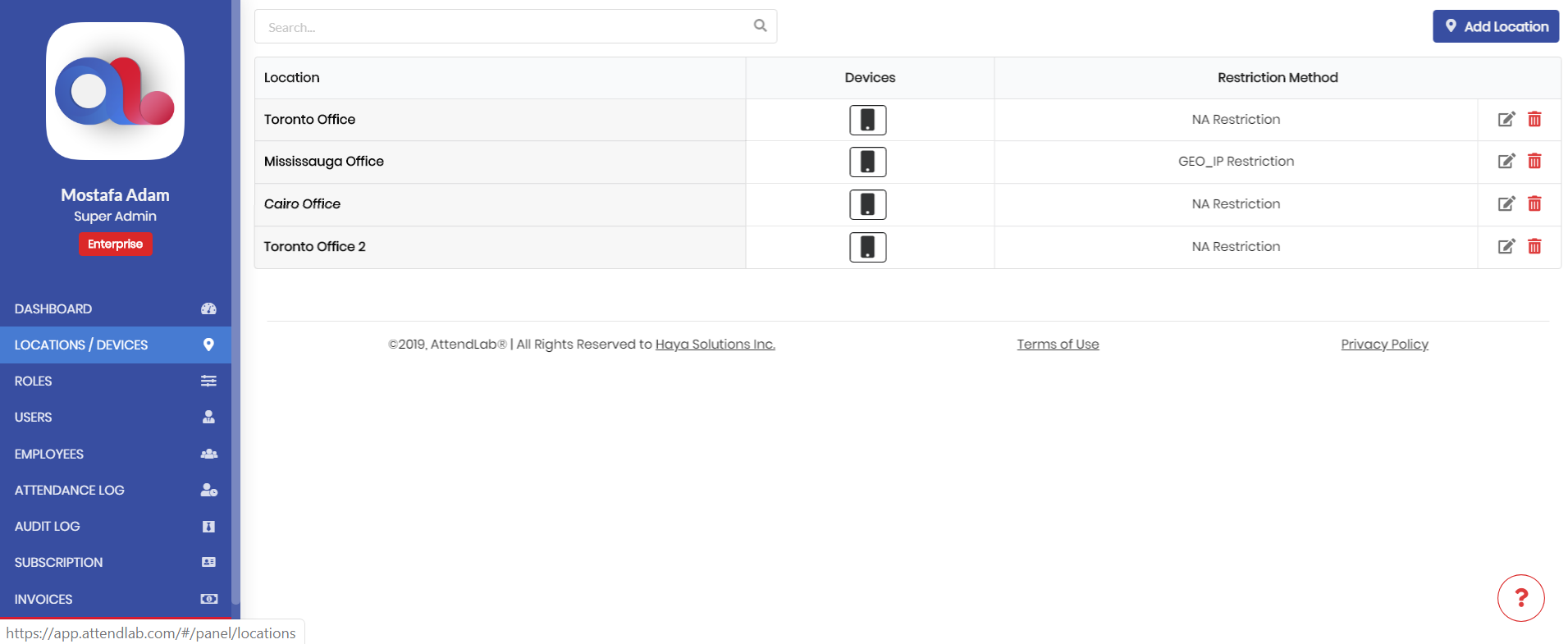
 There is no Biometric Device required, the device is your Mobile or Tablet
There is no Biometric Device required, the device is your Mobile or Tablet